Difference between revisions of "Checker"
| Line 12: | Line 12: | ||
'''[[Import Location Table Exchange Format|Import Location Table Exchange Format into new database]]''' | '''[[Import Location Table Exchange Format|Import Location Table Exchange Format into new database]]''' | ||
| − | :If you have a Location Table (as a ZIP-file) at your disposal and would like to import it to a new, empty database, this is the option to choose. | + | :If you have a Location Table (as a single ZIP-file or several DAT-files) at your disposal and would like to import it to a new, empty database, this is the option to choose. |
:Alternatively, click the [[Import Location Table Exchange Format]] button after having closed the start screen. | :Alternatively, click the [[Import Location Table Exchange Format]] button after having closed the start screen. | ||
Revision as of 13:38, 9 May 2012
Getting Started
When you start tmcStudio in Checker mode, the welcome screen provides the following options:
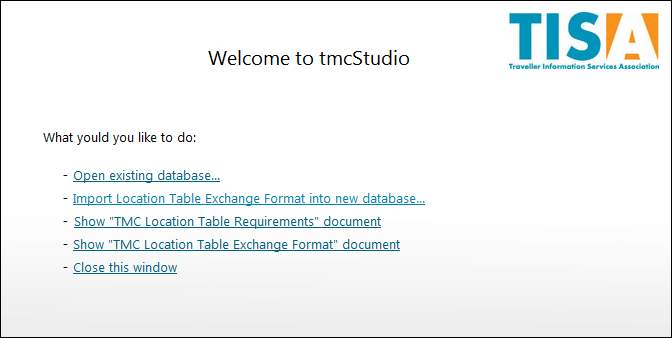
- Choose this option if you already have a database available and would like to open it now.
- Note that after having closed the start screen you can always open an existing database by clicking the Open Database button.
Import Location Table Exchange Format into new database
- If you have a Location Table (as a single ZIP-file or several DAT-files) at your disposal and would like to import it to a new, empty database, this is the option to choose.
- Alternatively, click the Import Location Table Exchange Format button after having closed the start screen.
Show "TMC Location Table Requirements" document
Show "TMC Location Table Exchange Format" document
- Opens the corresponding PDF-file in Adobe Acrobat Reader (download: http://get.adobe.com/uk/reader/).
- Note that you can always access those files after having closed the start screen by using the Help menu.