Difference between revisions of "Open Database"
| Line 8: | Line 8: | ||
{{Warning}} | {{Warning}} | ||
| − | tmcStudio has a database format which differs from former (TMC.Studio or TMC.Editor) versions. Therefore, you will '''not''' be able to open a TMC.Studio or TMC.Editor database in tmcStudio using the '''Open Database''' function! | + | tmcStudio has a database format which differs from former (TMC.Studio or TMC.Editor) versions. Therefore, you will '''not''' be able to open a TMC.Studio or TMC.Editor database in tmcStudio by using the '''Open Database''' function! |
| + | |||
Instead proceed as follows: | Instead proceed as follows: | ||
Revision as of 14:58, 26 August 2013
![]() Important Advice
Important Advice
tmcStudio has a database format which differs from former (TMC.Studio or TMC.Editor) versions. Therefore, you will not be able to open a TMC.Studio or TMC.Editor database in tmcStudio by using the Open Database function!
Instead proceed as follows:
- 1. Using the former version, export your tables to the Exchange Format.
- tmcStudio is able to import Exchange files in ANSI or UTF-8 format. If your tables contain special characters, choose the UTF-8 option to make sure those characters are supported.
- 2. In tmcStudio use the Import Location Table Exchange Format function to create a new database and import the data from the older version into it.
Users with a Viewer access level will have to request a tmcStudio database from their location table owner, as at this level import functions are not available.
Choose this function to open in tmcStudio an existing tmcStudio database (*.fdb file) from your computer.
The window Open database... opens where you can navigate to the desired database:
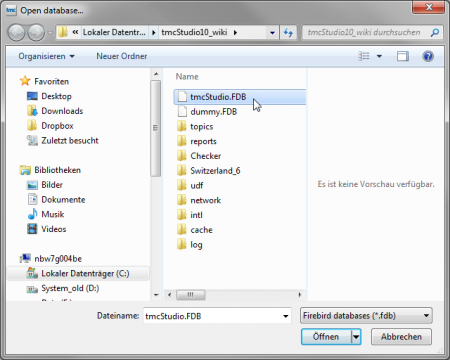
The subsequent loading and checking of the database to connect may take a moment.