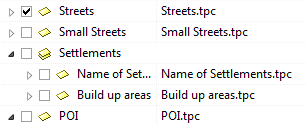|
|
| (6 intermediate revisions by 2 users not shown) |
| Line 1: |
Line 1: |
| − | [[File:ImageList5-2.png|link=|alt=]] | + | '''[[Topics]]''' → [[File:ImageList5-2.png|link=|alt=]] |
| | | | |
| − | With this function, a new topic group can be added. Such a group enables a hierarchical structuring of the topic group and does not contain further datas itself. Different street types as ''Streets'' respectively ''Small Streets'' or ''Settlements'' are some of these possibilities:
| + | This functions allows you to create groups and subgroups for your topics. |
| | | | |
| − | [[File:StreetSmallStreet.png|link=|alt=]] | + | Firts, click the button to create a group. Subgroups can be created by highlighting one group and then clicking on the [[File:AddNewTopicGroup.png]]-button again. This way, a new sub-folder will appear. |
| | | | |
| − | As visible in the picture shown above, it's possible to create sub-groups (which are groups, assigned to another group). There are two possibilities to achieve this. The group, to which one the sub-group will be assigned is selected before clicking the button. Or: the sub-group is moved into the group to which one it's assigned, this can be done by "Drag and Drop" (hold the left mouse button) and holding at the same time the '''Shift key''' and moving now the selected items to the wanted group.
| + | If you want to put a topic in to a group '''click and drag''' the topic while '''holding 'Shift''''. Then drop the topic on the group you want to add it to. |
| − | <br>
| |
| − | [[File:Drag.png|link=|alt=]] [[File:pfeil.png|link=|alt=|50px]] [[File:Drop.png|link=|alt=]]
| |
| | | | |
| − | If a group is wrongly moved to an other one, it can be removed by "Drag and Drop" or it can be moved back to the highest hierarchical level by clicking the button '''Move current item to top level''' [[File:MoveCurrentItemTopTopLevel.png|link=|alt=]] | + | If you have dropped the topic in the wrong group, you can either drag it out of the group again or highlight the topic and press [[File:MoveCurrentItemTopTopLevel.png]]. |
| | | | |
| | | | |
| − | {{Warning}}
| + | [[File:StreetSmallStreet.png]] |
| | | | |
| − | *The structuring by groups or sub-groups can have some impact on the possibilities of how the topic groups can be found and activated respectively deactivated by the user.
| |
| | | | |
| − | *If there is a big number of topic groups it's advisable to structure it and giving it a clear layout.
| + | {{Warning}} |
| | | | |
| − | *A too excessive structuring can have a confusing impact on the user though. The best is, to find a compromise in the middle of the two poles. | + | *Sorting the topics into groups and subgroups can have an impact on where they are found and how easily they can be turned on and off by the user. |
| − | | |
| − | *It's advisable to give clear and simple names to the topic groups as to make it possible for all the users to find the wanted datas without bigger problems.
| |
| − | | |
| − | *Logo-Users can give a feedback about what concerns the topic groups to enable a continously adjustment of the structuring and the naming corresponding to the user's needs.
| |
| − | | |
| − | | |
| − | | |
| − | | |
| − | [[File:AddNewTopic.png|link=|alt=]] '''Add New Topic'''
| |
| − | | |
| − | This button enables the user to select a topic already existing and is not there to create a new one. For this, it's not used very often.
| |
| − | | |
| − | When clicking, the window '''Configile Topics''' is opened where it's possible to navigate by using an existing configile or topic file (TPC-file with the ending *tpc). The wanted TPC-file is selected by the button '''Open''' or by double click and will be added to the list as a new entry.
| |
| − | | |
| − | | |
| − | | |
| − | | |
| − | [[File:CreateNewTopicFileForTopic.png|link=|alt=]] '''Create new topic file for topic'''
| |
| − | | |
| − | To create a new topic file this button is used. The window '''Create New Topic''' will be opened. With this window, a name and an order, where to save the topic-file, can be assigned. Also the data-files are assigned by this function.
| |
| − | | |
| − | {{Warning}}
| |
| | | | |
| − | *If a topic group is selected when opening the window '''Create New Topic''', the new topic file will be assigned to this selected group. | + | *If there is a big number of topic groups sorting them will result in a better overview. |
| | | | |
| − | *After having created a new topic file, it has to be edited, using the button '''Edit topic file for current topic''' (look in next section. | + | *It's advisable to give clear and plausible names to the topic groups so finding the required data is easier. |
| | | | |
| − | [[Category:Imported_Actions]] | + | [[Category:Button]] |
Topics → 
This functions allows you to create groups and subgroups for your topics.
Firts, click the button to create a group. Subgroups can be created by highlighting one group and then clicking on the  -button again. This way, a new sub-folder will appear.
-button again. This way, a new sub-folder will appear.
If you want to put a topic in to a group click and drag the topic while holding 'Shift'. Then drop the topic on the group you want to add it to.
If you have dropped the topic in the wrong group, you can either drag it out of the group again or highlight the topic and press  .
.
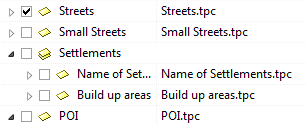
 Important Advice
Important Advice
- Sorting the topics into groups and subgroups can have an impact on where they are found and how easily they can be turned on and off by the user.
- If there is a big number of topic groups sorting them will result in a better overview.
- It's advisable to give clear and plausible names to the topic groups so finding the required data is easier.
![]()
![]() -button again. This way, a new sub-folder will appear.
-button again. This way, a new sub-folder will appear.
![]() .
.
![]() Important Advice
Important Advice