Difference between revisions of "Import Network Database From Shapefile"
| (9 intermediate revisions by one other user not shown) | |||
| Line 1: | Line 1: | ||
| − | [[:Category:Link Editor|'''Link Editor | + | [[:Category:Link Editor|'''Link Editor''' menu]] → [[Import Network Database From Shapefile]] |
| − | In this window you specify all necessary information to import a network shapefile | + | In this window you specify all necessary information to import a network shapefile into your tmcStudio database. |
[[file:window_import-network-from-shp.png|alt=|link=]] | [[file:window_import-network-from-shp.png|alt=|link=]] | ||
| Line 19: | Line 19: | ||
'''From Node''' | '''From Node''' | ||
| − | :Optional and with no effect on linking; field with information on the nodes. | + | :Optional and with no effect on linking; field with information on the '''from''' nodes. |
| − | To Node: | + | '''To Node''' |
| − | From Segment: | + | :Optional and with no effect on linking; field with information on the '''to''' nodes. |
| − | To Segment: | + | |
| − | Link Type: | + | |
| − | Link Type Filter: will | + | '''From Segment''' |
| − | import | + | :Optional and without effect on linking; field with information on the '''from''' segments. |
| − | + | ||
| − | Connection Settings: If you want to import | + | |
| − | Create Database: If you want to | + | '''To Segment''' |
| − | + | :Optional and with no effect on linking; field with information on the '''to''' segments. | |
| − | Delete existing data If you import | + | |
| − | + | ||
| − | + | '''Link Type''' | |
| − | + | :Select the field in your shapefile that contains information on the '''road type'''. Often it is named '''FRC'''. '''Function Class''' or '''Road Class''' are other field names used occasionally. Ask the network provider if you are unsure what field to choose. | |
| − | + | ||
| − | processed. | + | |
| + | '''Link Type Filter''' | ||
| + | :As soon as a '''Link Type''' has been specified, this field will display the road types (i. e. road type IDs) available in the shapefile. Select the road types you wish to import by flagging them. Note that if you select only some of the options, you will always be able to import more later. | ||
| + | |||
| + | |||
| + | [[file:button_connection-settings.png|alt=|link=]] '''Connection Settings''' | ||
| + | :If you want to import the data to an existing database press this button and enter the database connection details in the appearing window. | ||
| + | |||
| + | |||
| + | [[file:button_create-db.png|alt=|link=]] '''Create Database''' | ||
| + | :If you want to load the data into a new database instead, click this button, browse for the directory you wish the new database to be stored into and enter a database name. Note that with the database type '''Firebird local''', the storage location always needs to on a local harddrive. | ||
| + | |||
| + | |||
| + | '''Delete existing data in network database''' | ||
| + | :If you import into an existing database, choose this option only if you want all exisiting data to be deleted prior to the import process. | ||
| + | :Do '''not''' flag this option, if you want to add additional '''Road Types''' (FRC) in a second run! | ||
| + | |||
| + | |||
| + | |||
| + | {{Warning}} | ||
| + | |||
| + | Carefully check all information entered before starting the import by clicking the [[file:button_import.png|alt=|link=]] button; depending on the number of segments to import, this task may take up to several hours! An estimated residual time will be shown in the import status bar, together with a count of the segments processed at any moment. | ||
[[Category:Link Editor]] | [[Category:Link Editor]] | ||
Latest revision as of 15:51, 20 September 2013
Link Editor menu → Import Network Database From Shapefile
In this window you specify all necessary information to import a network shapefile into your tmcStudio database.
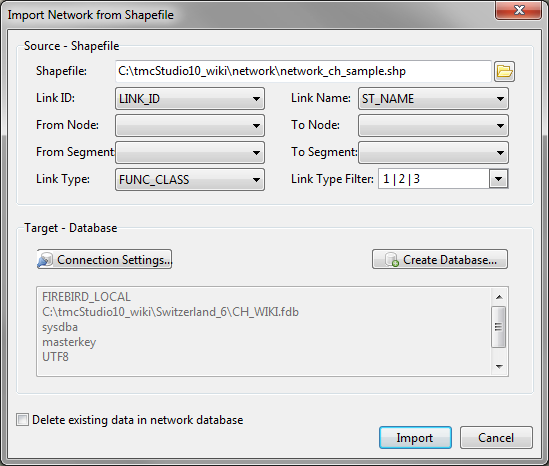
Shapefile
- Click on the folder button
 and select the shapefile containing the network data you wish to import to your database.
and select the shapefile containing the network data you wish to import to your database.
Link ID
- Select the field of your shapefile that contains the ID for the segment. It is mandatory that your network table contains a unique ID for each segment.
Link Name
- Select the field that contains the street or road names; optional but recommended.
From Node
- Optional and with no effect on linking; field with information on the from nodes.
To Node
- Optional and with no effect on linking; field with information on the to nodes.
From Segment
- Optional and without effect on linking; field with information on the from segments.
To Segment
- Optional and with no effect on linking; field with information on the to segments.
Link Type
- Select the field in your shapefile that contains information on the road type. Often it is named FRC. Function Class or Road Class are other field names used occasionally. Ask the network provider if you are unsure what field to choose.
Link Type Filter
- As soon as a Link Type has been specified, this field will display the road types (i. e. road type IDs) available in the shapefile. Select the road types you wish to import by flagging them. Note that if you select only some of the options, you will always be able to import more later.
![]() Connection Settings
Connection Settings
- If you want to import the data to an existing database press this button and enter the database connection details in the appearing window.
![]() Create Database
Create Database
- If you want to load the data into a new database instead, click this button, browse for the directory you wish the new database to be stored into and enter a database name. Note that with the database type Firebird local, the storage location always needs to on a local harddrive.
Delete existing data in network database
- If you import into an existing database, choose this option only if you want all exisiting data to be deleted prior to the import process.
- Do not flag this option, if you want to add additional Road Types (FRC) in a second run!
![]() Important Advice
Important Advice
Carefully check all information entered before starting the import by clicking the ![]() button; depending on the number of segments to import, this task may take up to several hours! An estimated residual time will be shown in the import status bar, together with a count of the segments processed at any moment.
button; depending on the number of segments to import, this task may take up to several hours! An estimated residual time will be shown in the import status bar, together with a count of the segments processed at any moment.