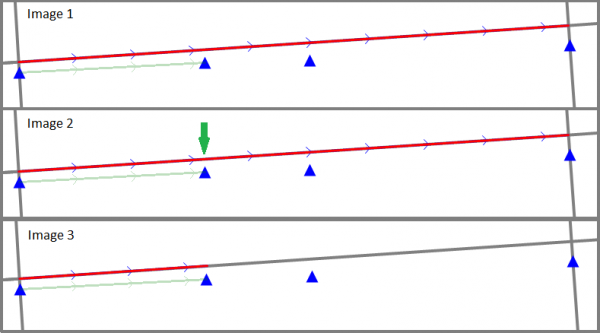Difference between revisions of "Trim Network Link"
| Line 13: | Line 13: | ||
# Click on that part of the Network Link you wish to keep (Here it would be the part on the left-hand side). | # Click on that part of the Network Link you wish to keep (Here it would be the part on the left-hand side). | ||
# Now only this part of the Network Link should remain (Image 3). | # Now only this part of the Network Link should remain (Image 3). | ||
| + | |||
| + | The Network Link can be trimmed several times. This would for instance be necessary for the TMC-Link between the two points in the middle. | ||
| Line 18: | Line 20: | ||
| − | |||
[[Category:Button]] | [[Category:Button]] | ||
[[Category:Toolbar Link Editor]] | [[Category:Toolbar Link Editor]] | ||
Revision as of 15:16, 22 October 2013
This button can be used when a TMC-Link contains a Network Link that is longer than the TMC-Link itself.
(Image 1: The points have been placed next to the road for better visibility)
Proceed as follows:
- Add the Network Link to the TMC-Link as you would usually do.
- Now activate the Trim-button. The cursor will turn into a + symbol.
- Click on the Network Link there where it becomes too long (Image 2: green arrow).
- Now move the mouse. The cursor should turn into an arrow with a + symbol beside it.
- Click on that part of the Network Link you wish to keep (Here it would be the part on the left-hand side).
- Now only this part of the Network Link should remain (Image 3).
The Network Link can be trimmed several times. This would for instance be necessary for the TMC-Link between the two points in the middle.