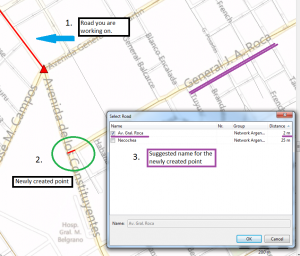Difference between revisions of "Add Point"
| (15 intermediate revisions by the same user not shown) | |||
| Line 1: | Line 1: | ||
[[:Category:Toolbar Edit|Toolbar '''Edit''']] → [[File:ImageList-118.png|link=|alt=]] | [[:Category:Toolbar Edit|Toolbar '''Edit''']] → [[File:ImageList-118.png|link=|alt=]] | ||
| − | |||
To define a street and give information about it, points are required. | To define a street and give information about it, points are required. | ||
| − | Highlight the street you want to add the point to by clicking on that street in the [[Tree | + | Highlight the street you want to add the point to by clicking on that street in the [[Data Tree|data tree]]. |
Then click the button [[File:ImageList-118.png]]. This will turn the cursor into a crosshair. | Then click the button [[File:ImageList-118.png]]. This will turn the cursor into a crosshair. | ||
| − | Usually you will have given credentials where the points need to be placed. Depending on the amount of detail, it might be a crossroads or simply the centre of a village. Once the point has been placed, like with the roads, you will be required to fill in certain information | + | Usually you will have given credentials where the points need to be placed. Depending on the amount of detail, it might be a crossroads or simply the centre of a village. |
| + | |||
| + | Once the point has been placed, like with the roads, you will be required to fill in certain information | ||
The dropdwon list '''General''' contains 5 items that need to be filled in manually: | The dropdwon list '''General''' contains 5 items that need to be filled in manually: | ||
| − | Point Subtype (chosen from a dropdown list): | + | '''Point Subtype''' (chosen from a dropdown list): |
This categoization helps order the individual points into hierarchical groups. This makes it easier to filter the points later. Choose the group this point belongs to by double clicking on the space to the right of 'Point Subtype' and then on the corresponding group. Each group conatins one or more sub-categorizations (like various junction types in P1 or various landmarks in P3). Clicking on one of these subgroups closes all the dropdown menus. | This categoization helps order the individual points into hierarchical groups. This makes it easier to filter the points later. Choose the group this point belongs to by double clicking on the space to the right of 'Point Subtype' and then on the corresponding group. Each group conatins one or more sub-categorizations (like various junction types in P1 or various landmarks in P3). Clicking on one of these subgroups closes all the dropdown menus. | ||
The remaining information needs to be entered manually: | The remaining information needs to be entered manually: | ||
| − | Junction Number | + | |
| − | + | '''Junction Number''': The number of this point/junction. | |
| − | + | ||
| − | + | '''Road name''': The name of the road on which the point is located. | |
| − | + | ||
| − | + | '''First name''': The name of the place where this point is located. | |
| − | + | ||
| − | + | '''Second name''': Does not require filling in unless required otherwise. | |
| − | + | ||
| − | + | '''Flags''' are explained [[Editor#Special Road Types: One Way, Interrupted and Isolated Roads|here]]. | |
| + | |||
| + | '''Extra Attributes''' usually are correct the way they are, but can be edited if necessary. | ||
| + | |||
| + | |||
| + | '''Automatic naming of new points:''' | ||
| + | |||
| + | When a new point is added, a window opens, containing a list of streets that the point (usually an intersection) might refer to (usually other streets leading away from the intersection). | ||
| + | |||
| + | The number shown on the right-hand side of this window indicates the distance between the spot where the new point has been added and the beginning of the listed street. | ||
| + | |||
| + | The closer this street is to the point, the better. | ||
| + | |||
| + | Ticking one of the boxes will highlight a section of that street, for you to check if you have chosen the right street. | ||
| + | |||
| + | Once you have decided on a street, click 'OK'. | ||
<br> | <br> | ||
<br> | <br> | ||
| − | [[File: | + | [[File:AddNewPointWindow.png|300px]] |
<br> | <br> | ||
[[Category:Button]] | [[Category:Button]] | ||
[[Category:Toolbar Edit]] | [[Category:Toolbar Edit]] | ||
Latest revision as of 16:49, 3 December 2013
To define a street and give information about it, points are required.
Highlight the street you want to add the point to by clicking on that street in the data tree.
Then click the button ![]() . This will turn the cursor into a crosshair.
. This will turn the cursor into a crosshair.
Usually you will have given credentials where the points need to be placed. Depending on the amount of detail, it might be a crossroads or simply the centre of a village.
Once the point has been placed, like with the roads, you will be required to fill in certain information
The dropdwon list General contains 5 items that need to be filled in manually:
Point Subtype (chosen from a dropdown list): This categoization helps order the individual points into hierarchical groups. This makes it easier to filter the points later. Choose the group this point belongs to by double clicking on the space to the right of 'Point Subtype' and then on the corresponding group. Each group conatins one or more sub-categorizations (like various junction types in P1 or various landmarks in P3). Clicking on one of these subgroups closes all the dropdown menus.
The remaining information needs to be entered manually:
Junction Number: The number of this point/junction.
Road name: The name of the road on which the point is located.
First name: The name of the place where this point is located.
Second name: Does not require filling in unless required otherwise.
Flags are explained here.
Extra Attributes usually are correct the way they are, but can be edited if necessary.
Automatic naming of new points:
When a new point is added, a window opens, containing a list of streets that the point (usually an intersection) might refer to (usually other streets leading away from the intersection).
The number shown on the right-hand side of this window indicates the distance between the spot where the new point has been added and the beginning of the listed street.
The closer this street is to the point, the better.
Ticking one of the boxes will highlight a section of that street, for you to check if you have chosen the right street.