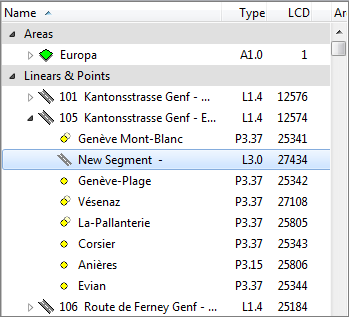Difference between revisions of "Add Segment"
| (44 intermediate revisions by 2 users not shown) | |||
| Line 1: | Line 1: | ||
| − | [[File:ImageList-120.png|link=|alt=]] | + | [[:Category:Edit|'''Edit''' menu]] → [[File:AddSegmentButton.png]] |
| − | + | ||
| − | + | [[:Category:Toolbar Edit|Toolbar '''Edit''']] → [[File:ImageList-120.png|link=|alt=]] | |
| − | To section a road | + | |
| + | To section a road into more than one part, new segments can be added. | ||
| + | |||
| + | This can be done by clicking on/highliting the road in the [[Data Tree|data tree]] and then clicking on the '''Add Segment''' button. | ||
| + | |||
| + | This will add a new segment in that road's subgroup. | ||
| + | |||
| + | [[File:Add Segment.png]] | ||
| + | |||
| + | |||
| + | Once a new segment has been added, three names have to be assigned: | ||
| + | |||
| + | '''Road name''': The name of the road the segment belongs to. | ||
| + | |||
| + | '''First name''': The name of the location or intersection where this segement starts. | ||
| − | + | '''Second name''': The name of the location or intersection where this segment ends. | |
| − | |||
| − | |||
| − | |||
| − | |||
| − | |||
| − | '''Second name''': The name of the location where | ||
| − | |||
<br> | <br> | ||
<br> | <br> | ||
{{Warning}} | {{Warning}} | ||
| − | |||
| − | |||
| + | *As with the roads, one individual segment should ''not'' contain more than approximately 50 points. If there are more, it can take too much time to load the data when selecting the element. | ||
| + | |||
| + | *If you choose to segment a road, all points need to sorted into segments. | ||
| + | |||
| + | *Caution when deleting a segment that contains points. Deleting the segment will automatically also delete all the points it contains! | ||
| + | |||
| + | |||
| + | To add points to a segment, drag and drop the point on the name of the segment. This will add the point to that segment. | ||
| + | |||
| + | To move the point out of the segment, drag and drop the point on the name of the road. | ||
| + | |||
[[Category:Button]] | [[Category:Button]] | ||
| − | [[Category:Toolbar | + | [[Category:Edit]] |
| + | [[Category:Toolbar Edit]] | ||
Latest revision as of 16:57, 3 December 2013
To section a road into more than one part, new segments can be added.
This can be done by clicking on/highliting the road in the data tree and then clicking on the Add Segment button.
This will add a new segment in that road's subgroup.
Once a new segment has been added, three names have to be assigned:
Road name: The name of the road the segment belongs to.
First name: The name of the location or intersection where this segement starts.
Second name: The name of the location or intersection where this segment ends.
![]() Important Advice
Important Advice
- As with the roads, one individual segment should not contain more than approximately 50 points. If there are more, it can take too much time to load the data when selecting the element.
- If you choose to segment a road, all points need to sorted into segments.
- Caution when deleting a segment that contains points. Deleting the segment will automatically also delete all the points it contains!
To add points to a segment, drag and drop the point on the name of the segment. This will add the point to that segment.
To move the point out of the segment, drag and drop the point on the name of the road.