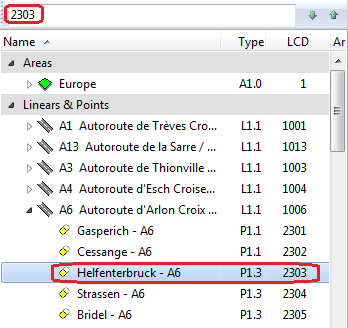Difference between revisions of "Search Tree"
| (11 intermediate revisions by 2 users not shown) | |||
| Line 1: | Line 1: | ||
[[:Category:View|'''View''' menu]] → [[file:menu-option_search-tree.png|alt=|link=]] | [[:Category:View|'''View''' menu]] → [[file:menu-option_search-tree.png|alt=|link=]] | ||
| − | [[:Category:Toolbar | + | [[:Category:Toolbar View|Toolbar '''View''']] → [[File:ImageList-44.png|link=|alt=]] |
| − | + | Keyboard shortcut: '''Ctrl + F''' | |
| − | The button ''' | + | The button '''show/hide search tree''' displays or hides the search panel above the [[Data Tree|data tree]]: |
[[File:search-panel.png|link=|alt=]] | [[File:search-panel.png|link=|alt=]] | ||
| − | Type in a search keyword | + | Type in a search keyword you wish to find in the data tree (for instance: an area name, a street name, type or location number), either press the ENTER key or click the green arrow buttons on the right hand side of the search field. This will browse through the data tree and highlight and display any matching records on the map. |
| + | [[File:SearchTree.png|link=|alt=]][[Category:Button]] | ||
| − | + | ||
| − | [[Category:Toolbar | + | [[Category:Toolbar View]] |
[[Category:View]] | [[Category:View]] | ||
Latest revision as of 16:53, 3 December 2013
Keyboard shortcut: Ctrl + F
The button show/hide search tree displays or hides the search panel above the data tree:
![]()
Type in a search keyword you wish to find in the data tree (for instance: an area name, a street name, type or location number), either press the ENTER key or click the green arrow buttons on the right hand side of the search field. This will browse through the data tree and highlight and display any matching records on the map.