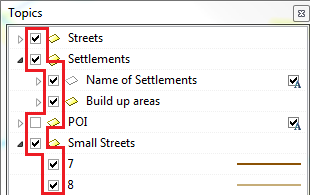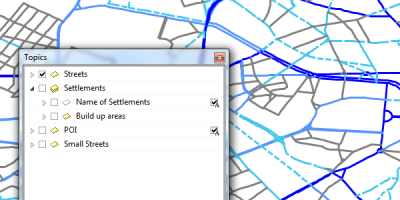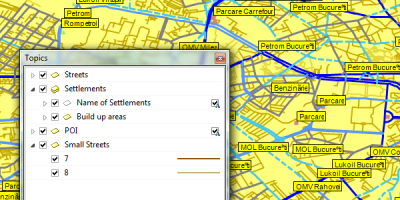Difference between revisions of "Topics Visibility"
| (4 intermediate revisions by the same user not shown) | |||
| Line 1: | Line 1: | ||
| − | [[File:ImageList-94.png|link=|alt=]] | + | [[:Category:Toolbar Map Configuration|Toolbar '''Map Configuration''']] → [[File:ImageList-94.png|link=|alt=]] |
| − | |||
| − | + | Use this button to change the visibility/presentation of certain topics on the map. | |
| − | + | Depending on the task at hand or the computer's processing power, it might be useful to see more or fewer topics. | |
| + | Clicking on the button opens the window '''[[Topics]]'''. The boxes before the visible groups have a tick. When there is no tick, this topic or subtopic is not displayed on the map. To change this, simply tick or untick a box and click '''Apply'''. | ||
| + | '''Note''': Having more objects on the map might cause the program to run slower. | ||
| + | [[File:TickTopic.png]] | ||
| + | These pictures diplay the differences between various settings: | ||
| − | + | [[File:TickTopicBefore.png|400px|Put a tick in front o the topics which have to be visible.]] | |
| + | [[File:Pfeil.png|link=|alt=]] | ||
| + | [[File:TickTopicAfter.png|400px|The selected topics are now shown on the map.]] | ||
| − | |||
| − | |||
| − | |||
| − | |||
| − | |||
| − | |||
| − | |||
[[Category:Button]] | [[Category:Button]] | ||
[[Category:Toolbar Map Configuration]] | [[Category:Toolbar Map Configuration]] | ||
Latest revision as of 09:59, 4 September 2013
Use this button to change the visibility/presentation of certain topics on the map.
Depending on the task at hand or the computer's processing power, it might be useful to see more or fewer topics.
Clicking on the button opens the window Topics. The boxes before the visible groups have a tick. When there is no tick, this topic or subtopic is not displayed on the map. To change this, simply tick or untick a box and click Apply.
Note: Having more objects on the map might cause the program to run slower.
These pictures diplay the differences between various settings: