Difference between revisions of "Import Network Database From Shapefile"
| Line 2: | Line 2: | ||
| + | [[file:window_import-network-from-shp.png|alt=|link=]] | ||
| + | Shapefile: click on the folder button [[file:button_folder.png|alt=|link=]] and select the shape file with network data | ||
| + | Link ID: select the field that contains the ID for the segment. Its mandatory that your | ||
| + | network table contain a unique ID for each segment. | ||
| + | Link Name: select the field that contain Street names – optional but advised to use | ||
| + | From Node: optional and has no effect on linking – field with information from node | ||
| + | To Node: optional and has no effect on linking – field with information to node | ||
| + | From Segment: optional and has no effect on linking – field with information from Segment | ||
| + | To Segment: optional and has no effect on linking – field with information to Segment | ||
| + | Link Type: select field that contains information in Road Type. Often its named FRC | ||
| + | Link Type Filter: will show which road types are available in the shape file. You can select all types for | ||
| + | import or select only certain types. If you select 1, 2 and 3 you will be able to import | ||
| + | 4 and 5 later | ||
| + | Connection Settings: If you want to import in existing database select here the database | ||
| + | Create Database: If you want to create a new database select here where to store. With Firebird local | ||
| + | it must be always on a local harddrive | ||
| + | Delete existing data If you import in existing table you can chose if existing data in the database should be | ||
| + | in network database: deleted. If you want to add FRC 5 and 6 after you already imported FRC 1-4 then this | ||
| + | field should not have a flag | ||
| + | Depending on number of Segements that will be imported this task can take several hours. An approximate | ||
| + | estimation will be shown in the Import Screen, it will also show how many segments have been already | ||
| + | processed. | ||
[[Category:Link Editor]] | [[Category:Link Editor]] | ||
Revision as of 14:32, 6 August 2012
Link Editor menu → Import Network Database From Shapefile
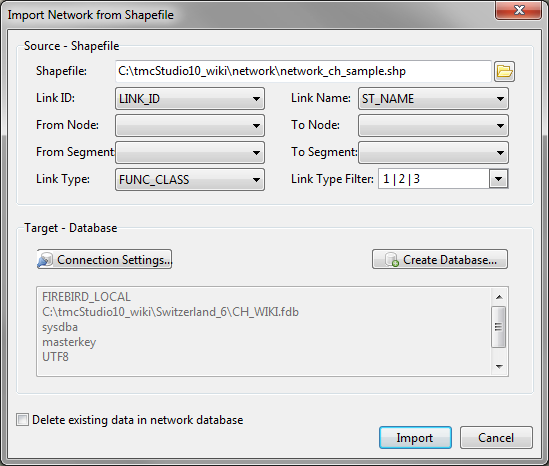
Shapefile: click on the folder button ![]() and select the shape file with network data
Link ID: select the field that contains the ID for the segment. Its mandatory that your
network table contain a unique ID for each segment.
Link Name: select the field that contain Street names – optional but advised to use
From Node: optional and has no effect on linking – field with information from node
To Node: optional and has no effect on linking – field with information to node
From Segment: optional and has no effect on linking – field with information from Segment
To Segment: optional and has no effect on linking – field with information to Segment
Link Type: select field that contains information in Road Type. Often its named FRC
Link Type Filter: will show which road types are available in the shape file. You can select all types for
import or select only certain types. If you select 1, 2 and 3 you will be able to import
4 and 5 later
Connection Settings: If you want to import in existing database select here the database
Create Database: If you want to create a new database select here where to store. With Firebird local
it must be always on a local harddrive
Delete existing data If you import in existing table you can chose if existing data in the database should be
in network database: deleted. If you want to add FRC 5 and 6 after you already imported FRC 1-4 then this
field should not have a flag
Depending on number of Segements that will be imported this task can take several hours. An approximate
estimation will be shown in the Import Screen, it will also show how many segments have been already
processed.
and select the shape file with network data
Link ID: select the field that contains the ID for the segment. Its mandatory that your
network table contain a unique ID for each segment.
Link Name: select the field that contain Street names – optional but advised to use
From Node: optional and has no effect on linking – field with information from node
To Node: optional and has no effect on linking – field with information to node
From Segment: optional and has no effect on linking – field with information from Segment
To Segment: optional and has no effect on linking – field with information to Segment
Link Type: select field that contains information in Road Type. Often its named FRC
Link Type Filter: will show which road types are available in the shape file. You can select all types for
import or select only certain types. If you select 1, 2 and 3 you will be able to import
4 and 5 later
Connection Settings: If you want to import in existing database select here the database
Create Database: If you want to create a new database select here where to store. With Firebird local
it must be always on a local harddrive
Delete existing data If you import in existing table you can chose if existing data in the database should be
in network database: deleted. If you want to add FRC 5 and 6 after you already imported FRC 1-4 then this
field should not have a flag
Depending on number of Segements that will be imported this task can take several hours. An approximate
estimation will be shown in the Import Screen, it will also show how many segments have been already
processed.