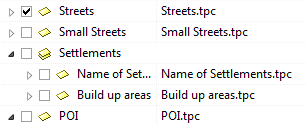Difference between revisions of "Topics"
| Line 17: | Line 17: | ||
[[File:StreetSmallStreet.png|link=alt=]] | [[File:StreetSmallStreet.png|link=alt=]] | ||
| − | As visible in the picture shown above, it's possible to create sub-groups (which are groups, assigned to another group). There are two possibilities to achieve this. The group, to which one the sub-group will be assigned is selected before clicking the button. Or: the sub-group is moved into the group to which one it's assigned, this can be done by "Drag and Drop" (hold the left mouse button) and holding at the same time the '''Shift key''' and moving now the selected items to the wanted group: | + | As visible in the picture shown above, it's possible to create sub-groups (which are groups, assigned to another group). There are two possibilities to achieve this. The group, to which one the sub-group will be assigned is selected before clicking the button. Or: the sub-group is moved into the group to which one it's assigned, this can be done by "Drag and Drop" (hold the left mouse button) and holding at the same time the '''Shift key''' and moving now the selected items to the wanted group. |
| + | <br> | ||
| + | [[File:Drag.png|link=alt=]] [[File:pfeil.png|link=alt=]] [[File:Drop.png|link=alt=]] | ||
Revision as of 11:41, 13 December 2011
File → ![]()
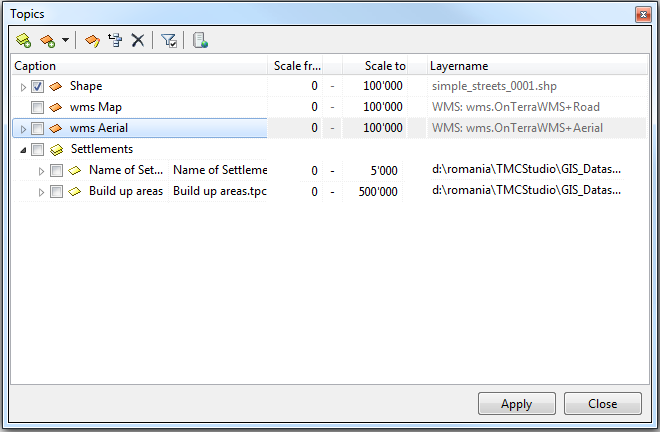
In the window Edit topics all the settings which do concern the topic information can be changed.
Buttons and their functions
![]() Add New Topic Group
Add New Topic Group
With this function, a new topic group can be added. Such a group enables a hierarchical structuring of the topic group and does not contain further datas itself. Different street types as Streets respectively Small Streets or Settlements are some of these possibilities:
As visible in the picture shown above, it's possible to create sub-groups (which are groups, assigned to another group). There are two possibilities to achieve this. The group, to which one the sub-group will be assigned is selected before clicking the button. Or: the sub-group is moved into the group to which one it's assigned, this can be done by "Drag and Drop" (hold the left mouse button) and holding at the same time the Shift key and moving now the selected items to the wanted group.
File:Drag.png  File:Drop.png
File:Drop.png