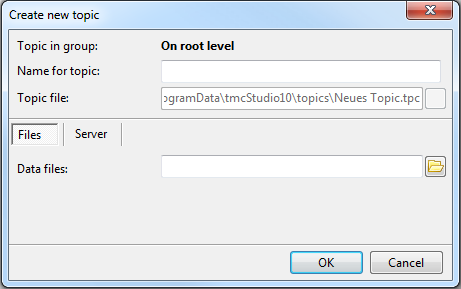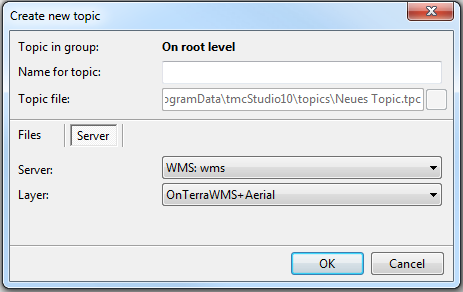Difference between revisions of "New topic file"
| Line 2: | Line 2: | ||
| − | This button is | + | This button is used to add new topics to your topic list. |
| + | Clicking it will open the following window: | ||
[[File:CreateNewTopicWindow.png]] | [[File:CreateNewTopicWindow.png]] | ||
| − | |||
| − | + | First, enter a name for the topic. It will appear in the 'Topics' list under this name. | |
Now it depends if your topics are stored on your local or an external server: | Now it depends if your topics are stored on your local or an external server: | ||
| − | + | *'''Stored locally:''' Click on 'Select' (if it is not already selected). Click on the folder icon on the right hand side of the window. Now search your directories for the required file. | |
| + | :Once you have added the file click 'OK'. This will bring you back to the Topics main window. Your folder should now be listed. | ||
| − | + | ||
| + | *'''Stored externally:''' If you wish to optain data from an external server, first make sure that you are connected to it. To connect/manage your external servers click '[[Manage GIS Servers]]' [[File:AddServer.png]] in the Topics toolbar. | ||
| + | :Once you have connected to a server, return to this window and click on 'Server'. Choose the server/layer form the corresponding dropdown menus. | ||
| + | :If you wish to retreive more than one layer from a server, repeat the process, giving the new topic a sepperate name and changing the layer in the dropdon menu. | ||
| + | |||
| + | :[[File:CreateNewTopicServer.png]] | ||
Revision as of 12:39, 28 August 2013
Topics → ![]()
This button is used to add new topics to your topic list.
Clicking it will open the following window:
First, enter a name for the topic. It will appear in the 'Topics' list under this name.
Now it depends if your topics are stored on your local or an external server:
- Stored locally: Click on 'Select' (if it is not already selected). Click on the folder icon on the right hand side of the window. Now search your directories for the required file.
- Once you have added the file click 'OK'. This will bring you back to the Topics main window. Your folder should now be listed.
- Stored externally: If you wish to optain data from an external server, first make sure that you are connected to it. To connect/manage your external servers click 'Manage GIS Servers'
 in the Topics toolbar.
in the Topics toolbar.
- Once you have connected to a server, return to this window and click on 'Server'. Choose the server/layer form the corresponding dropdown menus.
- If you wish to retreive more than one layer from a server, repeat the process, giving the new topic a sepperate name and changing the layer in the dropdon menu.