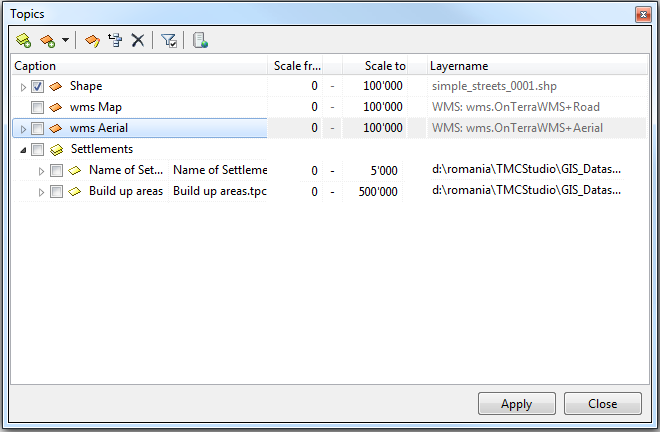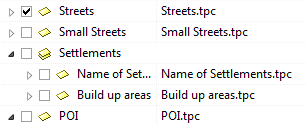Difference between revisions of "Topics"
(→Buttons and their functions) |
|||
| Line 26: | Line 26: | ||
If you want to put a topic in to a group '''click and drag''' the topic while '''holding 'Shift''''. Then drop the topic on the group you want to add it to. | If you want to put a topic in to a group '''click and drag''' the topic while '''holding 'Shift''''. Then drop the topic on the group you want to add it to. | ||
| − | |||
If you have dropped the topic in the wrong group, you can either drag it out of the group again or highlight the topic and press [[File:MoveCurrentItemTopTopLevel.png]]. | If you have dropped the topic in the wrong group, you can either drag it out of the group again or highlight the topic and press [[File:MoveCurrentItemTopTopLevel.png]]. | ||
| − | |||
| − | |||
| Line 38: | Line 35: | ||
{{Warning}} | {{Warning}} | ||
| − | * | + | *Sorting the topics into groups and subgroups can have an impact on where they are found and how easily they can be turned on and off by the user. |
| − | |||
| − | |||
| − | |||
| − | |||
| − | |||
| − | |||
| − | |||
| − | |||
| + | *If there is a big number of topic groups sorting them will result in a better overview. | ||
| + | *It's advisable to give clear and plausible names to the topic groups so finding the required data is easier. | ||
Revision as of 14:36, 28 August 2013
File menu → ![]()
Use this window to edit any settings concerning topics.
Process
- If you want to add a new topic follow the steps described here: Create new topic file for topic
- Visibility: 'Scale from/to' allow you to set an interval in which the topics are visible on the map. The topic is visible between the zoom scales entered in 'from' (smaller scale) and 'to' (larger scale).
- This should help prevent the program running slowly when zooming out very far. The icon on the left of the topic's name is coloured if you are within the set visible range and grey if you are beyond it.
Buttons and their functions
This functions allows you to create groups and subgroups for your topics.
Firts, click the button to create a group. Subgroups can be created by highlighting one group and then clicking on the ![]() -button again. This way, a new sub-folder will appear.
-button again. This way, a new sub-folder will appear.
If you want to put a topic in to a group click and drag the topic while holding 'Shift'. Then drop the topic on the group you want to add it to.
If you have dropped the topic in the wrong group, you can either drag it out of the group again or highlight the topic and press ![]() .
.
![]() Important Advice
Important Advice
- Sorting the topics into groups and subgroups can have an impact on where they are found and how easily they can be turned on and off by the user.
- If there is a big number of topic groups sorting them will result in a better overview.
- It's advisable to give clear and plausible names to the topic groups so finding the required data is easier.
![]() Create new topic file for topic
Create new topic file for topic
Use this button to add new topics to your 'Topic' list.
![]() Edit topic file for current topic
Edit topic file for current topic
Click this button while a certain topic is highlighted to edit certain elements of this topic.
![]() Move current item to top level
Move current item to top level
Click this button to move the currently selected topic to the top of the list.
The topic's position in the list has an effect on it's visibility on the map.
![]() Delete current item (including subitems)
Delete current item (including subitems)
This button deletes the entry currently selected in the list. The topic's file itself is no deleted when using this button. Just the link is removed.
![]() Only selected
Only selected
Use this button to hide all non-selected topics in the list. Clicking the button again will reveal all available topics.
![]() Add and remove WMS, SDE and PostGIS Server
Add and remove WMS, SDE and PostGIS Server
This button opens the window 'Manage GIS Servers'. From here you can add, configure, test or remove data and map servers.