Difference between revisions of "Add Road"
| Line 8: | Line 8: | ||
Clicking on it will display the road's information window in the box beneath the data tree. | Clicking on it will display the road's information window in the box beneath the data tree. | ||
| + | |||
| + | |||
The dropdwon list '''General''' contains 5 items that need to be filled in manually: | The dropdwon list '''General''' contains 5 items that need to be filled in manually: | ||
Revision as of 14:35, 3 September 2013
Clicking this button will make a new road appear at the bottom of the list in the data tree.
The new road's name will always be 'New Road'.
Clicking on it will display the road's information window in the box beneath the data tree.
The dropdwon list General contains 5 items that need to be filled in manually:
Linear Subtype (chosen from a dropdown list):
This categoization helps order the individual pieces of road into hierarchical groups. This makes it easier to filter the roads later. Choose the group this piece of road belongs to by double clicking on the space to the right of 'Linear Subtype' and then on the corresponding group. Each group conatins one or more sub-categorizations (like 1st to 3rd class road). Clicking on one of these subgroups closes all the dropdown menus.
The remaining information needs to be entered manually:
Road name: The name of this piece of road.
First name: The name of the location or intersection where this road starts.
Second name: The name of the location or intersection where this road ends.
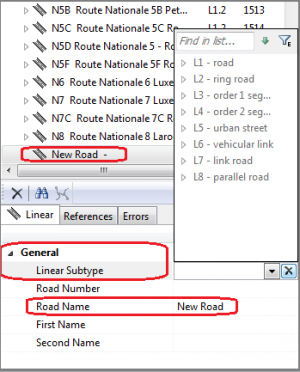
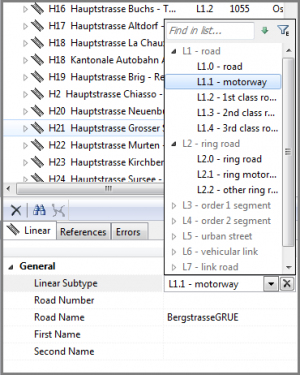
To identify what points on the map belong to the added road, several points are added.