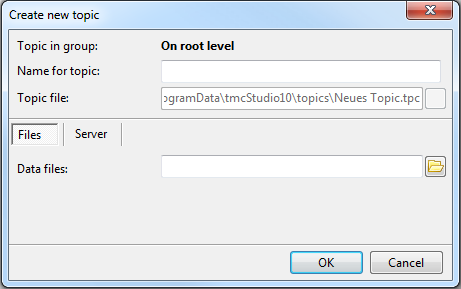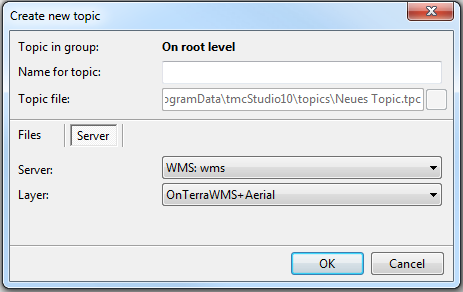Difference between revisions of "New topic file"
| Line 9: | Line 9: | ||
| + | '''Name for topic''' | ||
| − | + | Give the topic an easy to understand name that describes it's content. Names that are too long will not be displayed completely. | |
| + | |||
| + | |||
| + | '''Topic file''' | ||
| + | |||
| + | Here you can choose where you want to save your topic file (*tpc). You can also choose the name for the folder. By default TMC Studio will will use the name set in '''Name for topic'''. | ||
Now it depends if your topics are stored on your local or an external server: | Now it depends if your topics are stored on your local or an external server: | ||
| − | + | ==Stored Locally== | |
| + | |||
| + | If you want to create a topic file from one or several raster or vector files, click on 'Files' (if it is not already selected). Click on the folder icon on the right hand side of the window. Now search your directories for the required file. | ||
:Once you have added the file click 'OK'. This will bring you back to the Topics main window. Your folder should now be listed. | :Once you have added the file click 'OK'. This will bring you back to the Topics main window. Your folder should now be listed. | ||
| + | '''Suported Formats''' | ||
| + | |||
| + | Raster: adf, bmp, ecw, gif, grd, jpg, png, sid, tif | ||
| + | Vektor: dgn, dxf, gdf, gpx, mif, shp, tab | ||
| + | |||
| + | {{Warning}} | ||
| + | |||
| + | *A combination of files and server-layers within the same topic is not possible. Individual topics need to be created for this. | ||
| + | |||
| + | *When creating a topic, no geodata is copied, moved or saved in the database. The topic file only contains the '''path and filename of the referenced geodata'''. As a consequence, referenced data may not be moved or renamed without also noting the corresponding changes in TMC Studio. These catalogs need to be accessible to ALL TMC-users, since the access to the various topics can not be limited to individual users/groups. If this is not done, error messages will appear when opening TMC / the corresponding topics, since the underlying data can't be found/accessed. | ||
| + | |||
| + | *When creating the topics, only reference files of the same format and data structure (georefrence, attributes [for vectordata]). For instance: If you wish to display a DGN- and a SHP-file in TMC you have to create two individual topics. This also need to be done when dealing with a shapefile (SHP) that contains different kinds of attributes and/or attribute formats. | ||
| + | |||
| + | *Geodata can only be used if it has been '''correctly georeferenced'''. When working with rasterdata the corresponding information will usally be provided in additional "World"-files, ... | ||
| + | |||
| + | * | ||
| + | |||
| + | |||
| + | ==Stored Externally== | ||
*'''Stored externally:''' If you wish to optain data from an external server, first make sure that you are connected to it. To connect/manage your external servers click '[[Manage GIS Servers]]' [[File:AddServer.png]] in the Topics toolbar. | *'''Stored externally:''' If you wish to optain data from an external server, first make sure that you are connected to it. To connect/manage your external servers click '[[Manage GIS Servers]]' [[File:AddServer.png]] in the Topics toolbar. | ||
Revision as of 17:13, 29 November 2013
Topics → ![]()
This button is used to add new topics to your topic list.
Clicking it will open the following window:
Name for topic
Give the topic an easy to understand name that describes it's content. Names that are too long will not be displayed completely.
Topic file
Here you can choose where you want to save your topic file (*tpc). You can also choose the name for the folder. By default TMC Studio will will use the name set in Name for topic.
Now it depends if your topics are stored on your local or an external server:
Stored Locally
If you want to create a topic file from one or several raster or vector files, click on 'Files' (if it is not already selected). Click on the folder icon on the right hand side of the window. Now search your directories for the required file.
- Once you have added the file click 'OK'. This will bring you back to the Topics main window. Your folder should now be listed.
Suported Formats
Raster: adf, bmp, ecw, gif, grd, jpg, png, sid, tif Vektor: dgn, dxf, gdf, gpx, mif, shp, tab
![]() Important Advice
Important Advice
- A combination of files and server-layers within the same topic is not possible. Individual topics need to be created for this.
- When creating a topic, no geodata is copied, moved or saved in the database. The topic file only contains the path and filename of the referenced geodata. As a consequence, referenced data may not be moved or renamed without also noting the corresponding changes in TMC Studio. These catalogs need to be accessible to ALL TMC-users, since the access to the various topics can not be limited to individual users/groups. If this is not done, error messages will appear when opening TMC / the corresponding topics, since the underlying data can't be found/accessed.
- When creating the topics, only reference files of the same format and data structure (georefrence, attributes [for vectordata]). For instance: If you wish to display a DGN- and a SHP-file in TMC you have to create two individual topics. This also need to be done when dealing with a shapefile (SHP) that contains different kinds of attributes and/or attribute formats.
- Geodata can only be used if it has been correctly georeferenced. When working with rasterdata the corresponding information will usally be provided in additional "World"-files, ...
Stored Externally
- Stored externally: If you wish to optain data from an external server, first make sure that you are connected to it. To connect/manage your external servers click 'Manage GIS Servers'
 in the Topics toolbar.
in the Topics toolbar.
- Once you have connected to a server, return to this window and click on 'Server'. Choose the server/layer form the corresponding dropdown menus.
- If you wish to retreive more than one layer from a server, repeat the process, giving the new topic a sepperate name and changing the layer in the dropdon menu.