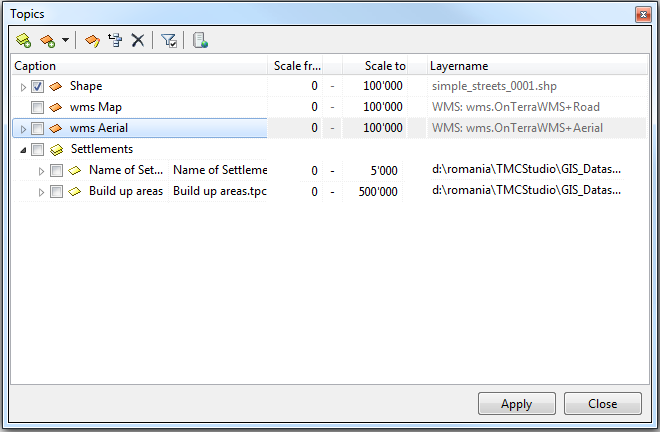Difference between revisions of "Topics"
| Line 54: | Line 54: | ||
[[File:EditTopicFile.png]] '''Edit topic file for current topic''' | [[File:EditTopicFile.png]] '''Edit topic file for current topic''' | ||
| − | + | Click this button while a certain topic is highlighted to edit certain elements of this topic. | |
| − | |||
Revision as of 12:52, 28 August 2013
File menu → ![]()
Use this window to edit any settings concerning topics.
Process
If you want to add a new topic follow the steps described here: Create new topic file for topic
Buttons and their functions
With this function, a new topic group can be added. Such a group enables a hierarchical structuring of the topic group and does not contain further datas itself. Different street types as Streets respectively Small Streets or Settlements are some of these possibilities:
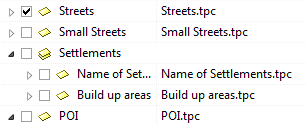
As visible in the picture shown above, it's possible to create sub-groups (which are groups, assigned to another group). There are two possibilities to achieve this. The group, to which one the sub-group will be assigned is selected before clicking the button. Or: the sub-group is moved into the group to which one it's assigned, this can be done by "Drag and Drop" (hold the left mouse button) and holding at the same time the Shift key and moving now the selected items to the wanted group.
File:Drag.png  File:Drop.png
File:Drop.png
If a group is wrongly moved to an other one, it can be removed by "Drag and Drop" or it can be moved back to the highest hierarchical level by clicking the button Move current item to top level ![]()
![]() Important Advice
Important Advice
- The structuring by groups or sub-groups can have some impact on the possibilities of how the topic groups can be found and activated respectively deactivated by the user.
- If there is a big number of topic groups it's advisable to structure it and giving it a clear layout.
- A too excessive structuring can have a confusing impact on the user though. The best is, to find a compromise in the middle of the two poles.
- It's advisable to give clear and simple names to the topic groups as to make it possible for all the users to find the wanted datas without bigger problems.
- Logo-Users can give a feedback about what concerns the topic groups to enable a continously adjustment of the structuring and the naming corresponding to the user's needs.
![]() Create new topic file for topic
Create new topic file for topic
Use this button to add ne topics to your 'Topic' list.
![]() Edit topic file for current topic
Edit topic file for current topic
Click this button while a certain topic is highlighted to edit certain elements of this topic.
![]() Move current item to top level
Move current item to top level
With the help of this button, a currently selected entry in the list (a sub-group) can be moved to highest possible level of the hierarchy, to the top level.
![]() Delete current item (including subitems)
Delete current item (including subitems)
This button deletes the entry currently selected in the list. The topic-file itself is no deleted when using this button.
![]() Important Advice
Important Advice
- When deleting a group, all the sub-groups are deleted as well.
![]() Only selected
Only selected
If this button is activated, only the selected entries are shown in the list.
When clicking once more the button and deactivating it, all the entries are visible.
![]() Add and remove WMS, SDE und PostGIS Server
Add and remove WMS, SDE und PostGIS Server
This button opens the window Manage GIS Servers. From here you can add, configure, test or remove data and map servers.