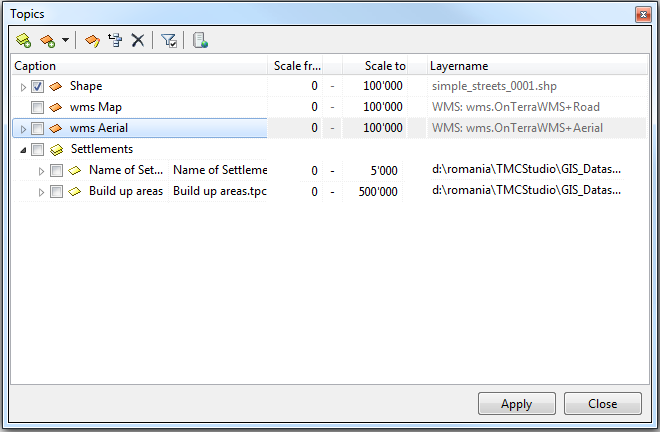Topics
File menu → ![]()
Use this window to edit any settings concerning topics.
Process
- If you want to add a new topic follow the steps described here: Create new topic file for topic
- Visibility: 'Scale from/to' allow you to set an interval in which the topics are visible on the map. The topic is visible between the zoom scales entered in 'from' (smaller scale) and 'to' (larger scale).
- This should help prevent the program running slowly when zooming out very far. The icon on the left of the topic's name is coloured if you are within the set visible range and grey if you are beyond it.
Buttons and their functions
This functions allows you to create groups and subgroups for your topics.
Firts, click the button to create a group. Subgroups can be created by highlighting one group and then clicking on the ![]() -button again. This way, a new sub-folder will appear.
-button again. This way, a new sub-folder will appear.
If you want to put a topic in to a group click and drag the topic while holding 'Shift'. Then drop the topic on the group you want to add it to.
If you have dropped the topic in the wrong group, you can either drag it out of the group again or highlight the topic and press ![]() .
.
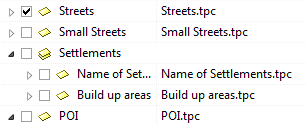
There are two possibilities to achieve this. The group, to which one the sub-group will be assigned is selected before clicking the button. Or: the sub-group is moved into the group to which one it's assigned, this can be done by "Drag and Drop" (hold the left mouse button) and holding at the same time the Shift key and moving now the selected items to the wanted group.
File:Drag.png  File:Drop.png
File:Drop.png
If a group is wrongly moved to an other one, it can be removed by "Drag and Drop" or it can be moved back to the highest hierarchical level by clicking the button Move current item to top level ![]()
![]() Important Advice
Important Advice
- The structuring by groups or sub-groups can have some impact on the possibilities of how the topic groups can be found and activated respectively deactivated by the user.
- If there is a big number of topic groups it's advisable to structure it and giving it a clear layout.
- A too excessive structuring can have a confusing impact on the user though. The best is, to find a compromise in the middle of the two poles.
- It's advisable to give clear and simple names to the topic groups as to make it possible for all the users to find the wanted datas without bigger problems.
- Logo-Users can give a feedback about what concerns the topic groups to enable a continously adjustment of the structuring and the naming corresponding to the user's needs.
![]() Create new topic file for topic
Create new topic file for topic
Use this button to add ne topics to your 'Topic' list.
![]() Edit topic file for current topic
Edit topic file for current topic
Click this button while a certain topic is highlighted to edit certain elements of this topic.
![]() Move current item to top level
Move current item to top level
Click this button to move the currently selected topic to the top of the list.
The topic's position in the list has an effect on it's visibility on the map.
![]() Delete current item (including subitems)
Delete current item (including subitems)
This button deletes the entry currently selected in the list. The topic's file itself is no deleted when using this button. Just the link is removed.
![]() Only selected
Only selected
Use this button to hide all non-selected topics in the list. Clicking the button again will reveal all available topics.
![]() Add and remove WMS, SDE and PostGIS Server
Add and remove WMS, SDE and PostGIS Server
This button opens the window 'Manage GIS Servers'. From here you can add, configure, test or remove data and map servers.