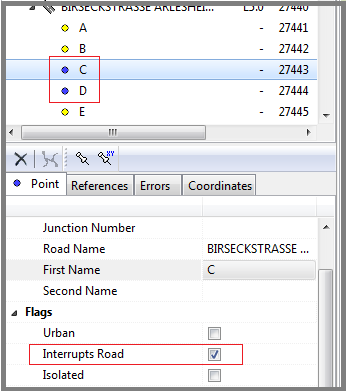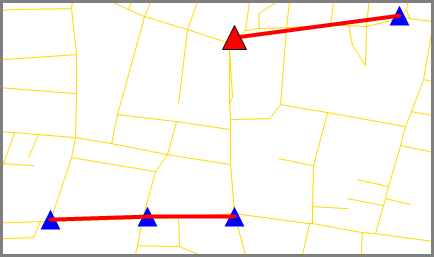Editor
With the Editor access level you can create, edit and manage primarily linears and points in your database.
To create your links, you will require a database where your links are stored and a set of maps you can base your links uppon.
The first thing you will need to do is to create or open a database.
→ For further information on the TISA title page of the program, read Getting Started here.
Then you might be required to add topics, uppon which you can base your network links.
Once Dataset Properties has been completed, you can begin.
Adding Roads; Segments; Points; Intersections
Click on 'Linears & Points' at the top of the data tree and then click on add new road ![]() .
.
This will make a new road appear at the bottom of the data tree.
After filling in the 'General'-information you can continue by:
- Adding a new point

- Coppying an existing point

- Adding an intersection
 .
. - If the road has a unique name: by searching the road in Custom Layers

Once you are done adding points to your road, you can continue by:
- Adding another road
Or, if your road contains a large number of points:
- To maintain a good data overwiev and to prevent a data overload, one individual street should not comprise more than aproximatively 50 points.
To increase the overview or if more points are required, a road can be sectioned into segments. Use this button to add segments.
Linear & Point Information
Clicking on a point or a road/linear opens a window below the data tree.
This window contains three/four subgroups: 'Linear'/'Point'; 'References'; 'Errors' and 'Coordinates' (only with points).
- Linear/Point: This subgroup contains general information like the name and number that serves to identify and sort the linears/points.
- References: This group diplays the hierachical surrounding of the linear/point. A linear-Refrence will usually contain the 'area' the linear belongs to.
- Point-Refrences will contain the 'area' and the 'linear' the point belongs to, plus the points that come before (negative offset) and after (positive offset) it.
- Errors: After running a semantic check, all points that turned out to have errors are listed in the data tree.
- This subgroup gives information about the error and how it can be removed.
Special Road Situations: One Way, Interrupted and Isolated
Iterrupted road: A road can be interrupted and continue on again under the same name at a later point.
This might happen when two motorways merge and then split up again, but during the time they run together they carry the name of only one of the two motorways.
This phenomenon can be modueled by ticking the box 'Interrups Road' in the 'Flags' menu of the points at the beginning and the end of the interruption.
In this example the points C and D stand at either end of an interruption. 'Interrupts Road' has been ticked in their 'Flags' menu.
As a consequence, the icons to the left of their names have turned blue. The result can be seen on the right-hand side: All points except the interrupted part are connected.
Isolated: A point on a road might be isolated. On a separated two way street some points, like a motorway stop, might only refer to one side of the street. In this case that point needs to be flagged as 'Isolated'.